Creating .dacpac file from SQL Server and creating Database Project With Visual Studio
In this article, I am going to explain about SQL Server Database Project available in Visual Studio. I will cover the following points,
- What is .dacpac File
- Creating the .dacpac file
- Introduction of SQL Server Database Project.
- Create New SQL Server Database Project.
- Importing the .DACPAC file in Database Project.
Visual Studio and MS SQL Server/ Azure data studio.
What is Dacpac File
A file with .dacpac which stands for for Data Tier AppliCation Package. This extension is a database file, created with Microsoft SQL Server data tier application, that contains the database model for representation of database objects. As it contains the complete model of the database, it is used to restore a database from the details available in the model. This will help inn database import and export operations.
In simple word we can say data-tier application package in the form of window file containing all the data structure in a single unit.
What is the Purpose of the DACPAC file.
DACPAC helps the DBA and the developer to package into a single unit . it will we handed over to the team member for deploying the database to the target environments in a manual ( hitting the target environment through visual studio / VS code) and automated manner (through azure pipeline or from GitHub pipeline).
How to create DACPAC file
There are many options to create the DACPAC file but explaining 2 options from that :
- Use SSMS
- Use Visual Studio
- Azure data studio
SQL Server Management Studio is a easy tools through which you can generate DACPAC.
To create a new project and import existing database schema
Click File àNew-à Project -à New Project dialog box
à select SQL Server à SQL Server Database
Project à
Name the DataBase Project -àclick
ok.


There is no specific platform for this project in previous
versions of Visual Studio. You will be able to set your target platform in the
Project Settings dialog box after the project has been created.
To Import the .DACPAC file into newly created Database
Right-click on Solution Explorer à Import à Database.

Examine the hierarchy in the Solution Explorer. Expand the
dbo folder and you will find separate Functions, Tables and Views folders.
Notice that the tables and function are grouped under their schema folders.
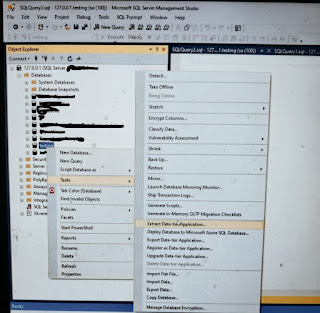

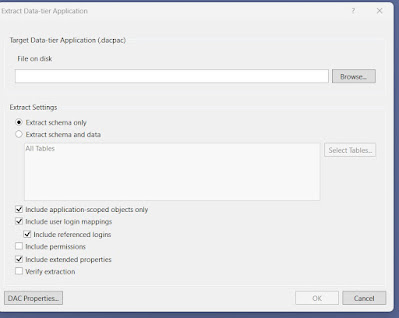



No comments:
Post a Comment