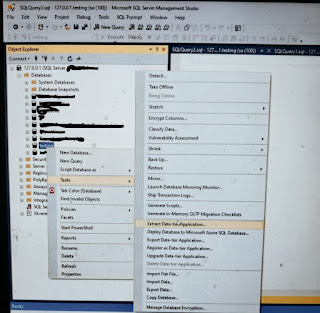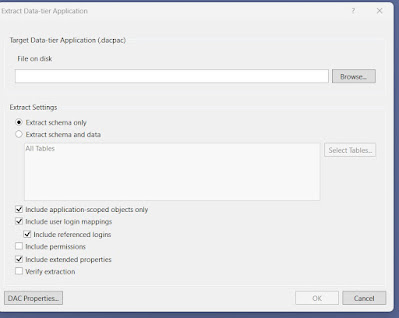Objective
This Documentation will show to work the database used in database created, patterns used and how to connect to them in the three
environments Dev, test and UAT.
Tools
·
SGBD: SQL server
·
Cloud: Azure SQL Server
·
Designer: SQL Project (visual
Studio)
·
view/Edit Data: Azure Data
Studio / SSMS
Table structure
CREATE TABLE [dbo].[Student]([Sno] [int] NOT NULL,[Student_ID] Int NOT NULL,[Student_name] [varchar](50) NOT NULL,[Date_of_Birth] [datetime] NOT NULL,[Weight] [int] NULL);
As in the example above, every table must have an ID of type integer,
which is the primary key of the Entity, this key must be automatically
generated (identity).
Environments and how to connect with them
Azure data studio/ SQL server is used to the database and view and edit the
data. the table below present the database
environment and URLs
|
Environment |
SQL server |
Database |
|
dev |
dev-001.databse.window.net |
dev |
How to connect
To connect the respective Environment, you have two options to connect one
is through azure data studio, SSMS and server Explorer.
Through Azure Data Studio

Through SSMS

Through Server Explorer

How to Add/Edit
How to create/Edit Table
To create a table, right click on the table folder → Add → Table. it will show two ways to edit the table, visually in table format, or in script format.
To edit a table, double click the corresponding script int the table section, it will show two ways to edit the table, visually in table format, or in script format. As shown below:
It is recommended to pay attention to the script, as it is where validations
and revisions are carried out by the developers. Most important is to build
your project, it will not give any error. Otherwise, the pipeline will
fail.
How to create/Edit Store Procedure
To create a Store Procedure, right click on the Store Procedures folder →
Add → Store Procedure. It will show in script format. You can write a script.
To edit a table, double click the corresponding script int the table
section, it will show two ways to edit the table, visually in table format, or
in script format. As shown below:
It is recommended to pay attention to the script, as it is where validations
and revisions are carried out by the developers. Most important is to build
your project, it will not give any error. Otherwise, the pipeline will
fail.
To test the Procedure that it is giving the desired result, you can connect
to the Predev Environment by using above mentioned detail to How to
connect the database. After testing if everything looks fine you can
push your changed in the featured branch.
How to create/Edit Functions
To create a Function, right click on the Function folder → Add → Function.
It will show in script format. You can write a script.
To edit a table, double click the corresponding script int the table
section, it will show in script format. As shown below:
It is recommended to pay attention to the script, as it is where validations
and revisions are carried out by the developers. Most important is to build
your project, it will not give any error. Otherwise, the pipeline will
fail.
To test the Procedure that it is giving the desired result, you can connect
to the Predev Environment by using above mentioned detail to How to
connect the database. After testing if everything looks fine you can
push your changed in the featured branch.
How to create/Edit Views
To create a Store Procedure, right click on the View folder → Add → View. It
will show in script format. You can write a script.
To edit a view, double click the corresponding script in the view section,
it will show in script format. As shown below:
It is recommended to pay attention to the script, as it is where validations
and revisions are carried out by the developers. Most important is to build
your project, it will not give any error. Otherwise, the pipeline will
fail.
To test the Procedure that it is giving the desired result, you can connect
to the Predev Environment by using above mentioned detail to How to
connect the database. After testing if everything looks fine you can
push your changed in the featured branch.
How to create/Edit Pre and Post Development Scripts
To create a Pre/Post development script right click on the Script folder →
Add → Scripts. Select your desired script. It will show in script format. You
can write a script.
To edit a Pre/Post development script, double click the corresponding script
in the Script section, it will show in script format. As shown below:
It is recommended to pay attention to the script, as it is where validations
and revisions are carried out by the developers. Most important is to build
your project, it will not give any error. Otherwise, the pipeline will
fail.
To test the Procedure that it is giving the desired result, you can connect
to the Predev Environment by using above mentioned detail to How to
connect the database. After testing if everything looks fine you can
push your changed in the featured branch.
Push your Code
After making the changes in your feature branch, move up your feature
branch and request a pull request to your feature branch. After team has
reviewed it, and the pull request has been approved, it should be published to
respective environment in azure.